Work with Student One-on-One
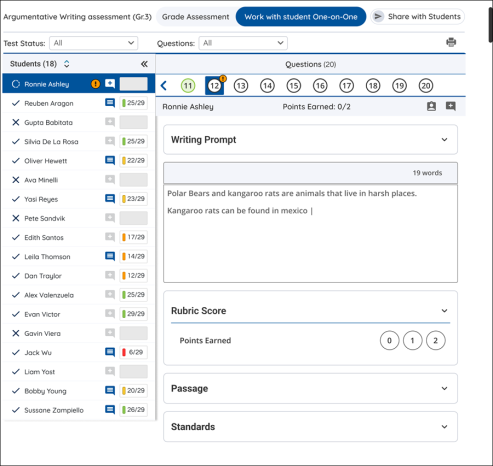
What can teachers do with Work with Student One-on-One?
- All eAssessments can now be administered in one-on-one mode. Teachers can easily enter test results taken with paper and pencil. Teachers can enter student responses digitally after the student completes the paper version of the assessment. The teacher would then enter responses item by item in Grade View in the Work with Student One-on-One section. This allows teachers to see these results in Grade View and Reports.
- A teacher might want to sit with a student side by side and administer the assessment. The ability to use Work with Student One-on-One with your student provides more flexibility in the way you can deliver an eAssessment. Work with Student One-on-One gives teachers a way to guide a student through an eAssessment by allowing them to work side-by-side at a suitable pace.
- For tests that assess speaking skills, teachers can work with a student one-on-one to enter the student’s responses and manually grade the test.
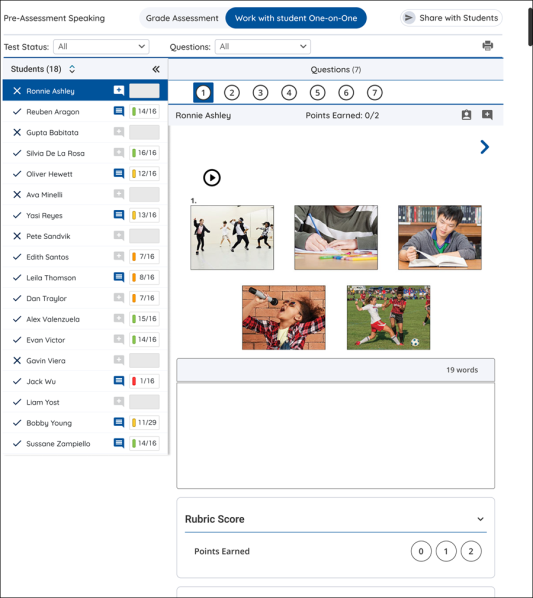
Steps to use Work with Student One-on-One
- Create an eAssessment assignment. Under Work with Student One-on-One, select 1:1 – Hide from Student Device or 1:1 – Send to Student Device.
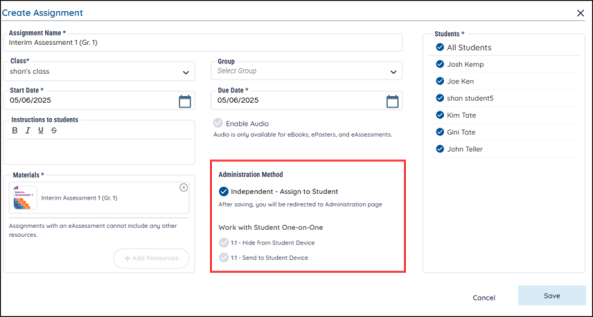
- Once you’ve created an eAssessment assignment and accessed the Assignment Details page, you’ll see a button that says Work with Student One-on-One.
.png)
- Once on the Grade View Page, make sure Work with Student One-on-One is selected.
- Select the student from the Student List.
- Mark the answers for each question based on the student’s response.
Work with Student One-on-One – 1:1 Hide from Student Device
If you’ve chosen to hide the assessment from the student’s device, you can begin the assessment by asking the student the first question and marking the student's answers in the Grading tool.
The Grading tool functions in a similar way to Test Taker. You select an answer or answers (when necessary) and press the next arrow to move to the next question. The Grading tool records the answer and adds the points earned to a running total. The sum of these answers is the student’s assessment grade.
As long as the Work with Student One-on-One tab is engaged, teachers can always return to a question and change the answer.
Work with Student One-on-One – 1:1 Send to Student Device
If you’ve chosen to send the assessment to the student’s device, you can begin the assessment by asking the student the assessment questions. The student can mark the answers in Test Taker or you can record the answers on the Grading page. This is similar to the way "Work with Student One-on-One – 1:1 Hide from Student Device" functions. Then, you can review the assessment results with the student.
As long as the Work with Student One-on-One tab is engaged, teachers can always return to a question and change a question response.

|
Remember that you can toggle between the standard Grading Assessment Mode and Work with Student One-on-One Mode at any time within the Grading tool. Use this feature to modify a student’s responses to assessment questions. |
